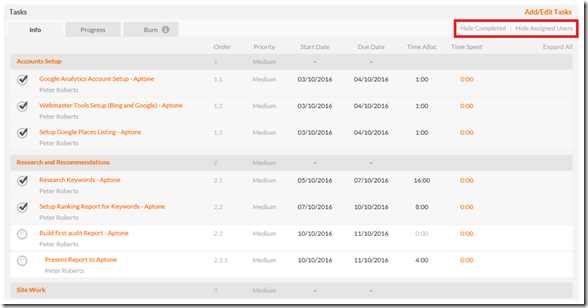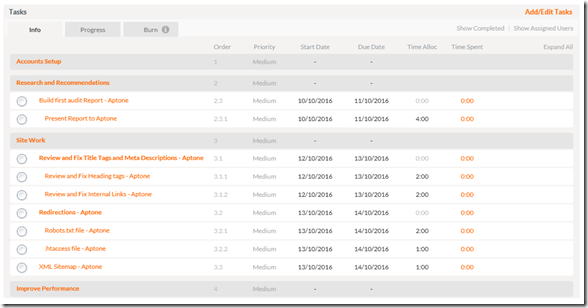If you’re managing a long term Project (or have a massive task list…) keep reading to find out how to simplify your view of the Project Tasks section with two simple clicks!
The first image below shows a snapshot of our Tasks section on the Project details page. All the important information such as Task title, status, assignee, dates and time are displayed. If you have a long list of Tasks, this section could take up a lot of the space on your screen, and you’ll be scrolling for a long time before reaching the next section.
To simplify your view, go to the Project you’re working on, and at the top-right corner of the Tasks section:
- Click “Hide Completed” to hide completed Tasks
- Click “Hide Assigned Users” to hide names of Task assignees
The result is shown in the second image below. As a Project Manager you can easily see just the Tasks that still need to be completed, without generating a separate report.
Want more ProWorkflow Pro Tips like this?
‘Like!’ this blog post and subscribe to keep up to date with us!