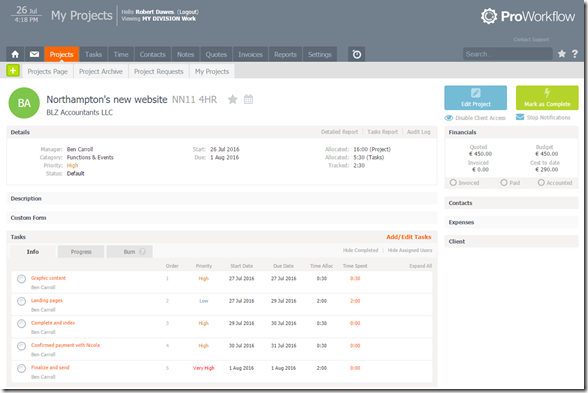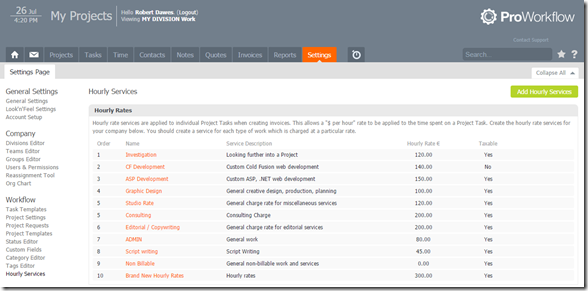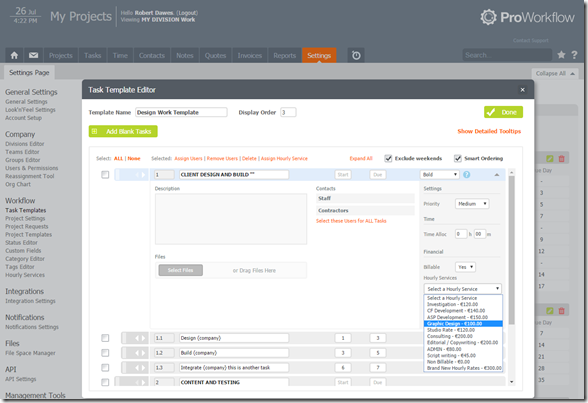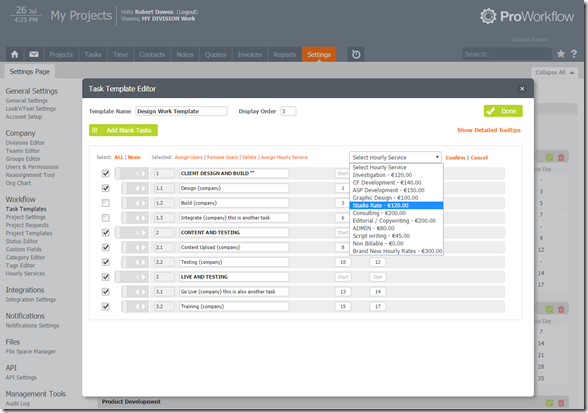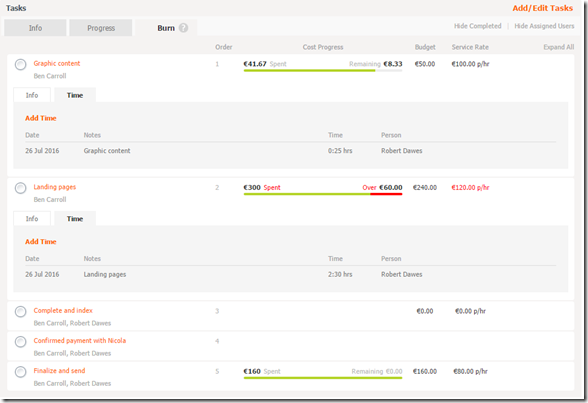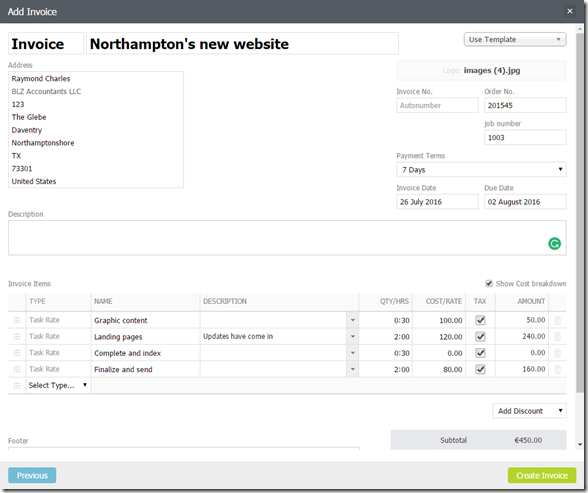What is being added?
What is being added?
Our development team have been working hard on a heavily requested feature – the ability to set and monitor hourly rates for Projects and Tasks.
We have calculated burn by taking the set hourly rate and then multiplying this with the time allocated to a task.
If you would like to invoice directly from a Project in ProWorkflow you can choose to auto-populate the invoice with the task rate and tracked time (as long as invoices are enabled on your account).
Note: This has been released!
How do I see these settings?
To be able to see the often confidential information that will be stored in this area, staff users will need to have “Sensitive Business Information” ticked in “Users & Permissions”.
You’ll be able to use some of the features of Project burn even if Quotes and Invoices aren’t activated, although feel free to contact us if you’d like to activate these features.
The tabs against a project have been visually improved as well, with the addition on the “Burn” option.
How can I use this update?
To get the most out of this update, you’ll need to enter your hourly rates within a new setting called “Hourly services”.
Hourly Services will be found in multiple locations:
● Settings > Hourly Services
● Invoices > Settings > Hourly Services
● Quotes > Settings > Hourly Services
If you make a change in any one of these areas, it will synchronize across all of the others.
Tasks and their templates have added options to include financial information. You can do this one at a time, by expanding the individual task’s arrow
If you have multiple tasks that you’d like to edit on a task template, then there’s an easy way of doing this with the “Assign Hourly Service” tool.
The result of entering this information is that you can have an overview, once your staff begin to add time. You can quickly see when a task has gone over, under or met budget
If you use our invoicing function, you will be able to create an invoice from the project which will include the task rate and hours.
Burn data can only be displayed within the Project Details page currently, however we are working on our reporting as a separate update which will include updates for these new features.
We hope you like it! As always feel welcome to send through feedback. 🙂