Sharing the Simple
Joys of Drag and Drop Project Management
If you’re anything like me, your heart skips a beat when software makes the most of ‘Drag and Drop’ features. I mean, what’s easier than ‘grabbing’ what you need and ‘dropping’ it where you want it. Job done.
I originally was introduced to the drag and drop concept by Apple quite some time ago. They called it the ‘Click and Drag’. It was groundbreaking. Low and behold, the feature started a life on its own and we’re using it all the time without even realizing it.
Once you pay attention, it’s everywhere and there’s a good reason for it. When you do something without even knowing you’re doing it, that’s a good sign. Dragging and dropping is a very visual tool and when it works well, it’s a joy.
The ProWorkflow Drag and Drop Project Planner
It’ll be no surprise that we have incorporated the drag and drop feature into the ProWorkflow Project Management Tool on several levels. The fact that these features are very popular with our ProWorkflow users shows that I’m not the only drag and drop fan out there.
So with that in mind, did you know that we have extensive drag and drop project management features in ProWorkflow? Chances are you aren’t aware of some of these!
So let’s take you on a quick tour
- You can drag and drop Projects between different contributors in the Projects Tab for hand-over in a flash. But if an overview of Projects that is sorted against category, priority, clients, etc. is what you need, it’s just as easy to move them around.

- One of the drag and drop features available that might have not been on your radar is the option to drag and drop additional contributors in the Project Details Page.
- The possibility to drag and drop files from the desktop into the Task Details for easy collaboration is a feature that is highly valued by our clients. That’s because it makes sure all the information is readily available where it’s needed.
- A changed start date is no big deal thanks to the drag and drop Tasks option in the Project Timeline (Projects Tab). The changed dates automatically transfer to the Tasks above.
- Of course, our Calendar in the Time Tab, also has the possibility to drag and drop for an overview in blink of an eye.
- Dragging and dropping Tasks in the visual Timesheet (in the Times Tab) is an excellent way to save lots of time when you are completing your weekly timesheet.
- You can drag and drop Fields in the new Reports to deliver highly customizable Reports that have all the information you need (without anything that is superfluous).
- And to top it off, check out the App for some drag and drop features in Weekly Workload and the Agile Board.
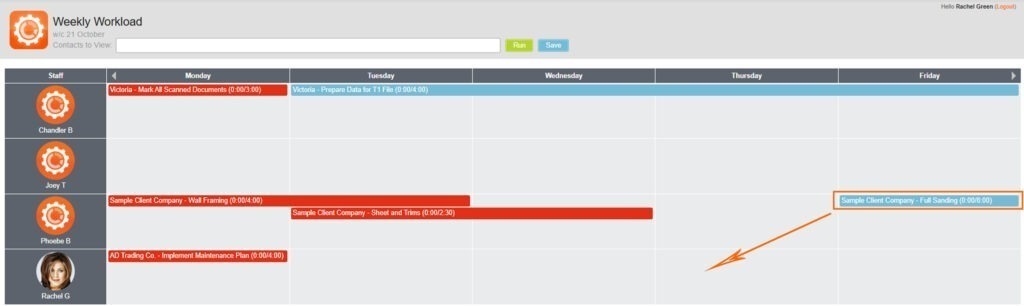
Are you making the most use out of all the drag and drop options in the ProWorkflow software?